Requesting SPOT end user role
Requirements for all SPOT users
First Coast would like to inform you of the requirements for all Secure Provider Online Tool (SPOT) users. Implementation of the following requirements will help to ensure consistent and proper SPOT access for you so you can enjoy all that SPOT offers and will reduce disruption in your daily tasks.
- The sharing of user accounts is forbidden and is a direct violation of CMS’ security system requirements. If it is discovered that users are sharing SPOT or Identity Management system (IDM) accounts, the accounts will be disabled.
- You must log in to SPOT,not just IDM, regularly to avoid losing access. All users are required to log in to SPOT at least once every 30 days. Any user IDs that do not meet this requirement will be considered inactive. Logging in to the Identity Management (IDM) system to reset your password is required to reactivate the SPOT access.
- If you have forgotten your password, your User ID, or need to unlock your account, click the necessary underlined piece of information under the New User Registration button on the IDM sign in screen
- Please view the SPOT User Resources page for the latest news and resources, including forms. Please also closely monitor your email for information on upcoming changes, enhancements, outages, and more.
NOTE: Prior to completing these instructions your organization must have a designated approver who has created your organization in IDM.
Is this the correct role for you? View role descriptions here
| Instructions | Navigation examples |
|---|---|
|
1. Navigate to CMS’ IDM portal: Select link for New User Registration NOTE: If you already have an IDM account, skip to Step 5. |
|
|
2. Register your information This portion of the application is based on your personal information. The information you enter here will be important later in the process for securing your access to SPOT. Per CMS requirements, enter your:
Review the terms and conditions, check the box, and click Next to continue. |
|
|
3. Complete your contact information Enter your:
Click Next to continue.
|
|
|
4. Create User ID, Password & Security NOTE: IDM and SPOT accounts CANNOT be shared. Each individual who needs access must create their own IDM account and their own SPOT account. Create a User ID for your IDM account, based on the provided parameters: A minimum of six and a maximum of 74 alphanumeric characters
Create your Password for your IDM account, which must meet the provided parameters:
Note: Passwords may only be changed once per day. Confirm New Password Complete the Select Question and Answer section, which may be used to verify your identity. Click the Submit button. A message will display when the registration has completed. Click Return to proceed back to the login screen. |
|
|
5. Log in Log into IDM with the User ID and password created. |
|
|
6. Set up multifactor authentication (MFA) *Skip this step if you previously setup the MFA. Choose the best MFA factor for your needs. Click the Setup button and follow the steps on the screen to complete the setup. We recommend setting up at least 2 MFA devices. Click Finish when complete.
|
|
|
7. Role request Once you have logged in, click Role Request from the self-service options. |
|
|
8. Select an Application Type SPOT in the ‘Select an Application’ drop-down field and click on ‘SPOT-First Coast Service Options internet portal (FCSO)’ to proceed to the role selection. |
|
|
9. Select a Role Click on the drop-down menu next to ‘Select a Role.’ Select ‘FCSO – SPOT End User.’ Note: Do not select any other role. Note: If you select the incorrect your application will be denied, and you will need to begin the registration process from Step 5.
|
|
|
10. Review Remote Identify Proofing information The next steps will verify your identity. NOTE: If you are NOT asked to verify your identity, skip to Step 14. This process is known as Remote Identity Proofing (RIDP) The Experian identity verification service is used by CMS to confirm your identity when you need to access a protected CMS Application. If you have not previously been through CMS’ required identity verification, you may be prompted for RIDP when requesting access to SPOT. Read the terms and conditions, check the box to agree, and then click ‘Next’ to proceed.
|
|
|
11. Complete the Remote Identity Proofing Use your personal information to complete all the required fields. Tips:
Click ‘Next’ If your information is verified, you have completed the RIDP process. Click Next and proceed to Step 14. |
|
|
12. If your information cannot be verified… In the event your information cannot be verified through RIDP, you will be asked to contact Experian Verification Support Services. When you contact Experian Verification Support Services, please keep your ‘Review Reference Number’ close at hand. If Experian is able to resolve the information, return to Step 5 in this process by logging into your IDM account and begin the process of requesting access to SPOT. You may return to this application once you have resolved the issue with the Experian database. |
|
|
13. Contacting Experian When you arrive at the Role Request process again, click the check box to confirm your Experian verification and click Next. Once you enter your information, the CMS IDM system will verify your contact with Experian. If Experian successfully verified your identity, you will be able to complete your request for SPOT. If Experian is unable to verify your identity, contact the SPOT Help Desk and request to be manually verified. |
|
|
14. Find Your Organization On the screen, type in the Legal Business Name of your organization and select the State/Territory.
Click Review Request, review your information, enter your reason for request, and click Submit Role Request. |
|
|
15. Request Submitted The final screen will confirm that your IDM request has been submitted. You will receive an email confirmation once your request is approved by your approver. NOTE: If you need to add an additional role and access another organization, please follow these instructions.
|
|
|
16. Access SPOT Once the request is approved, go to SPOTand sign in to access SPOT.
|
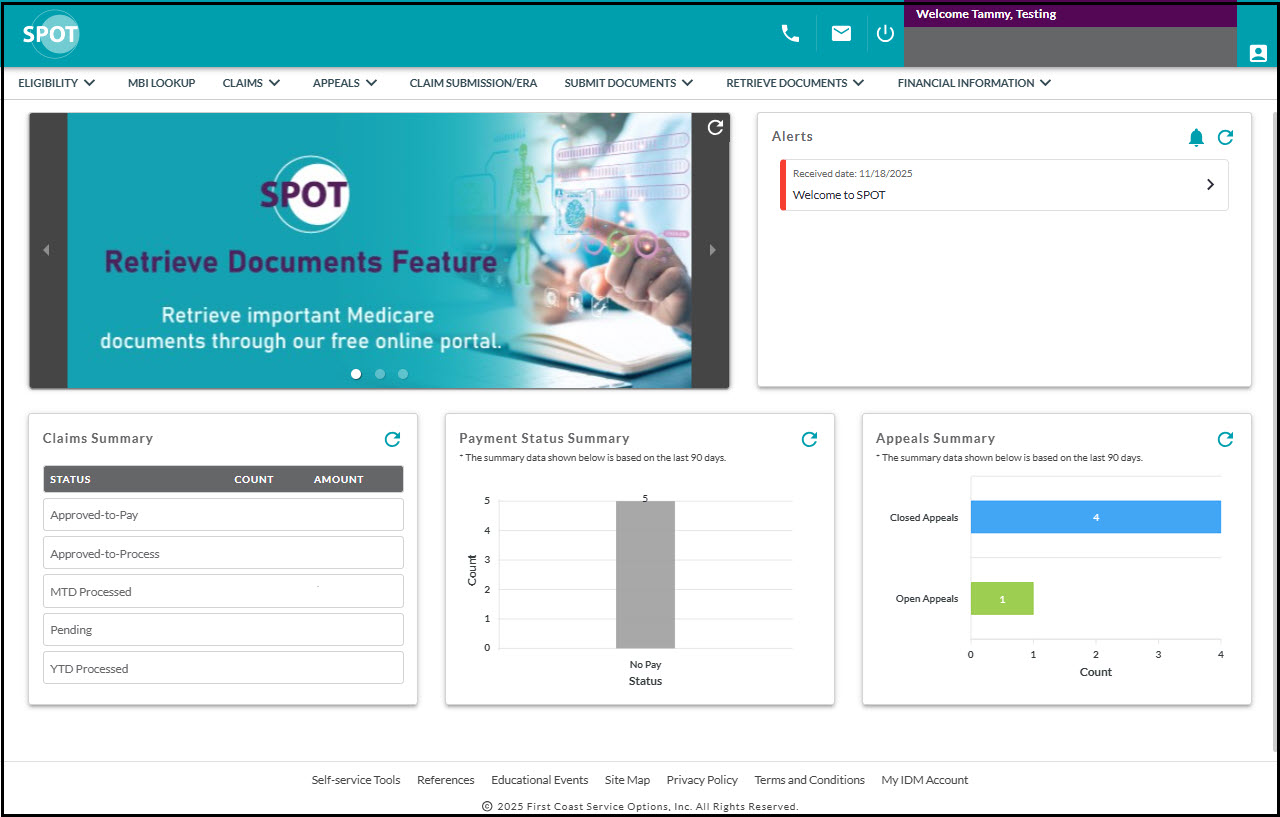 |