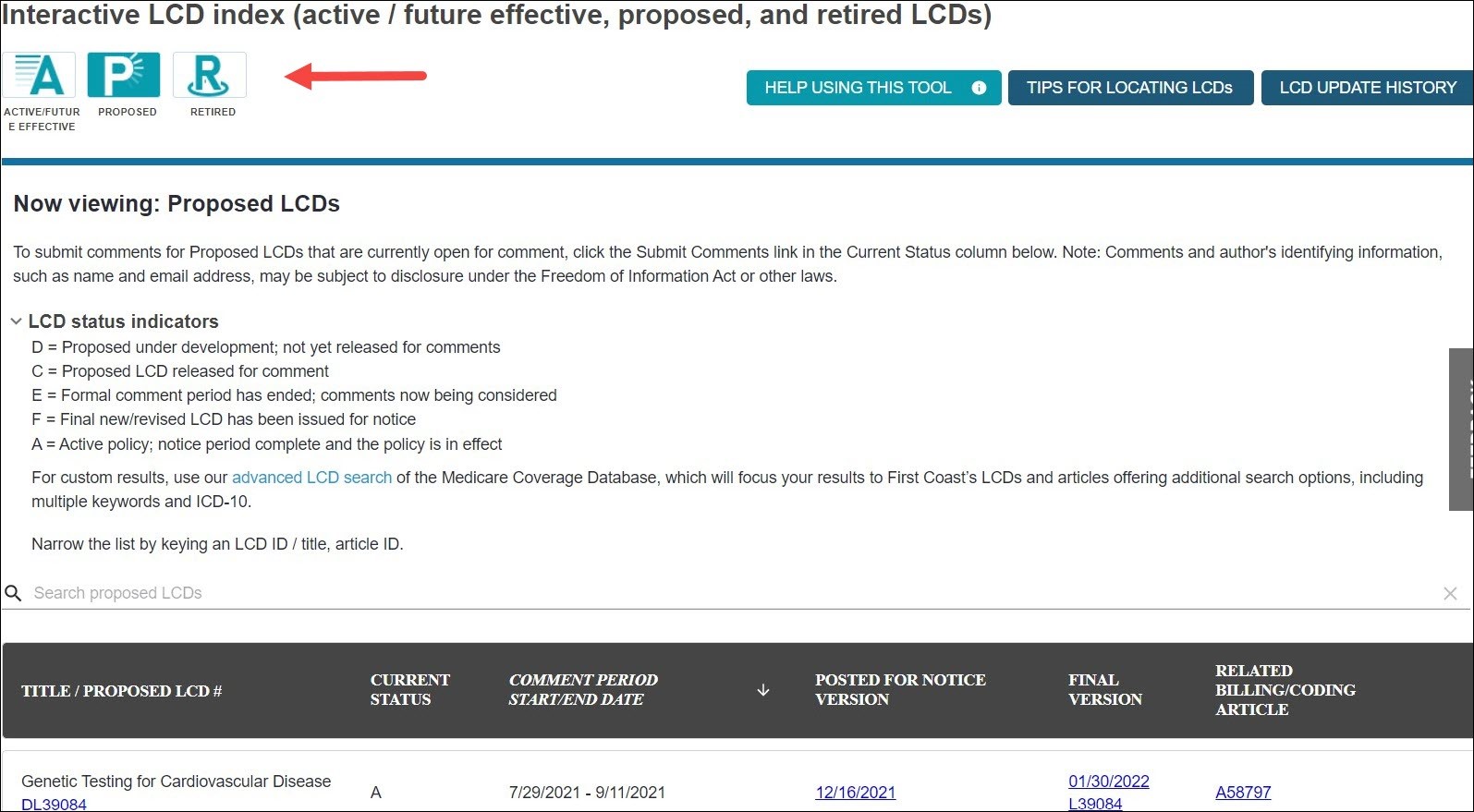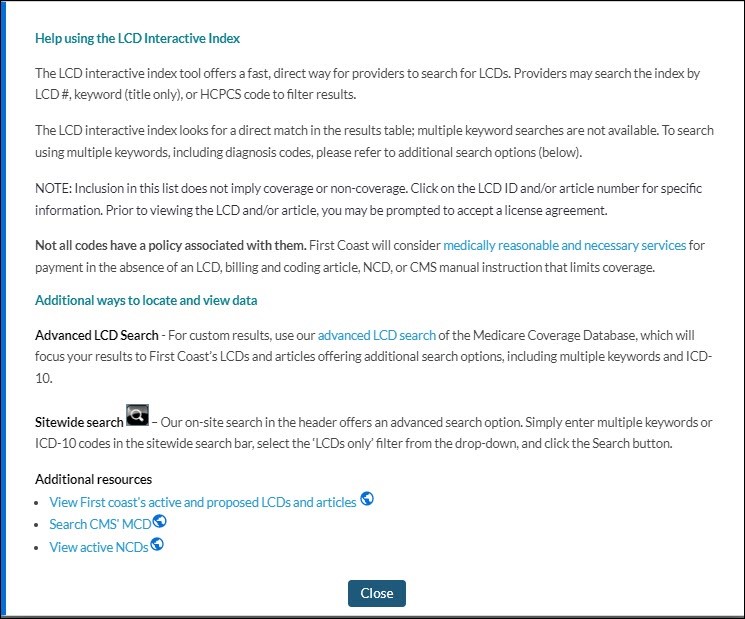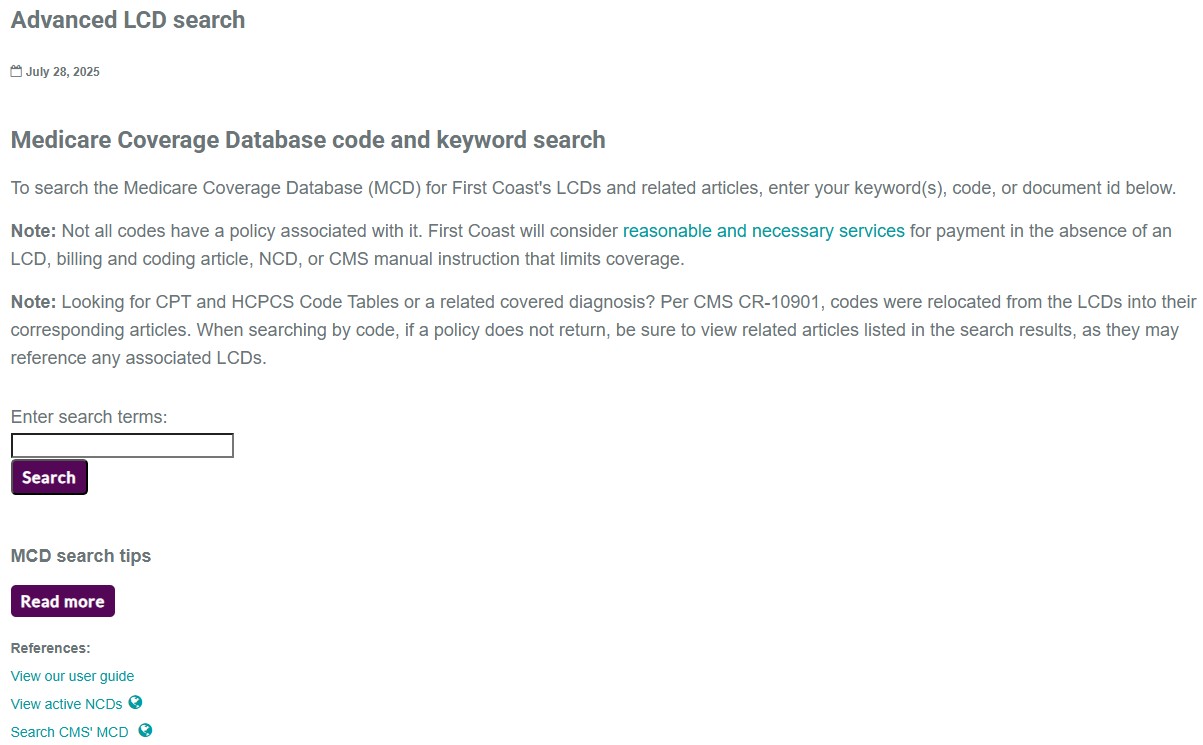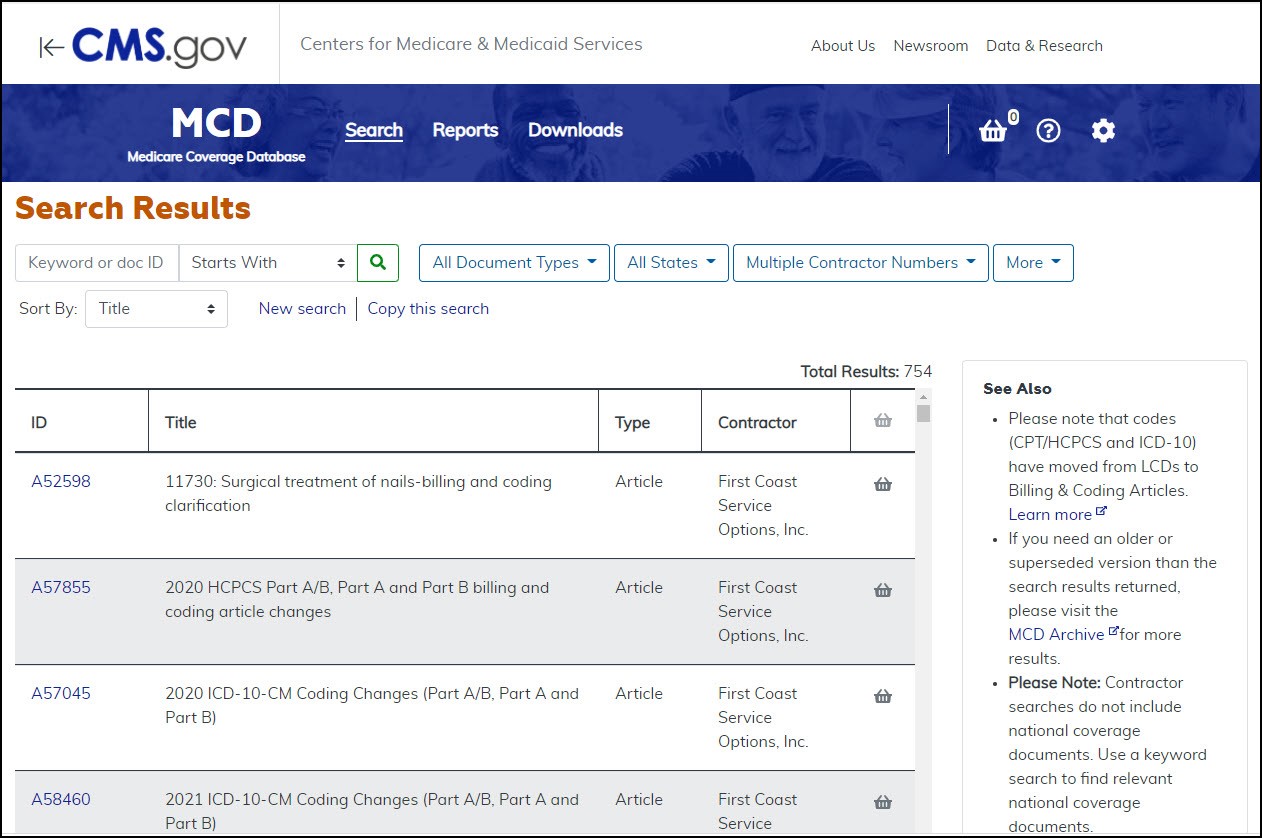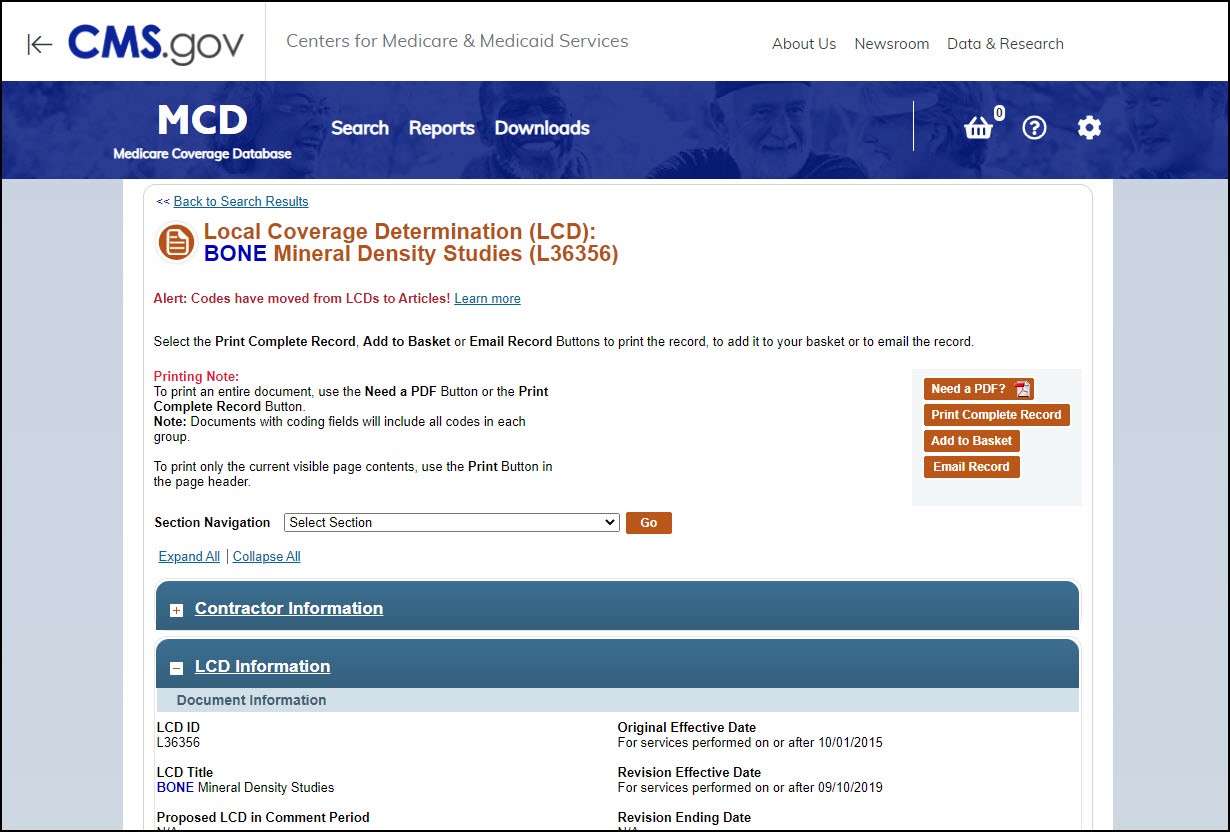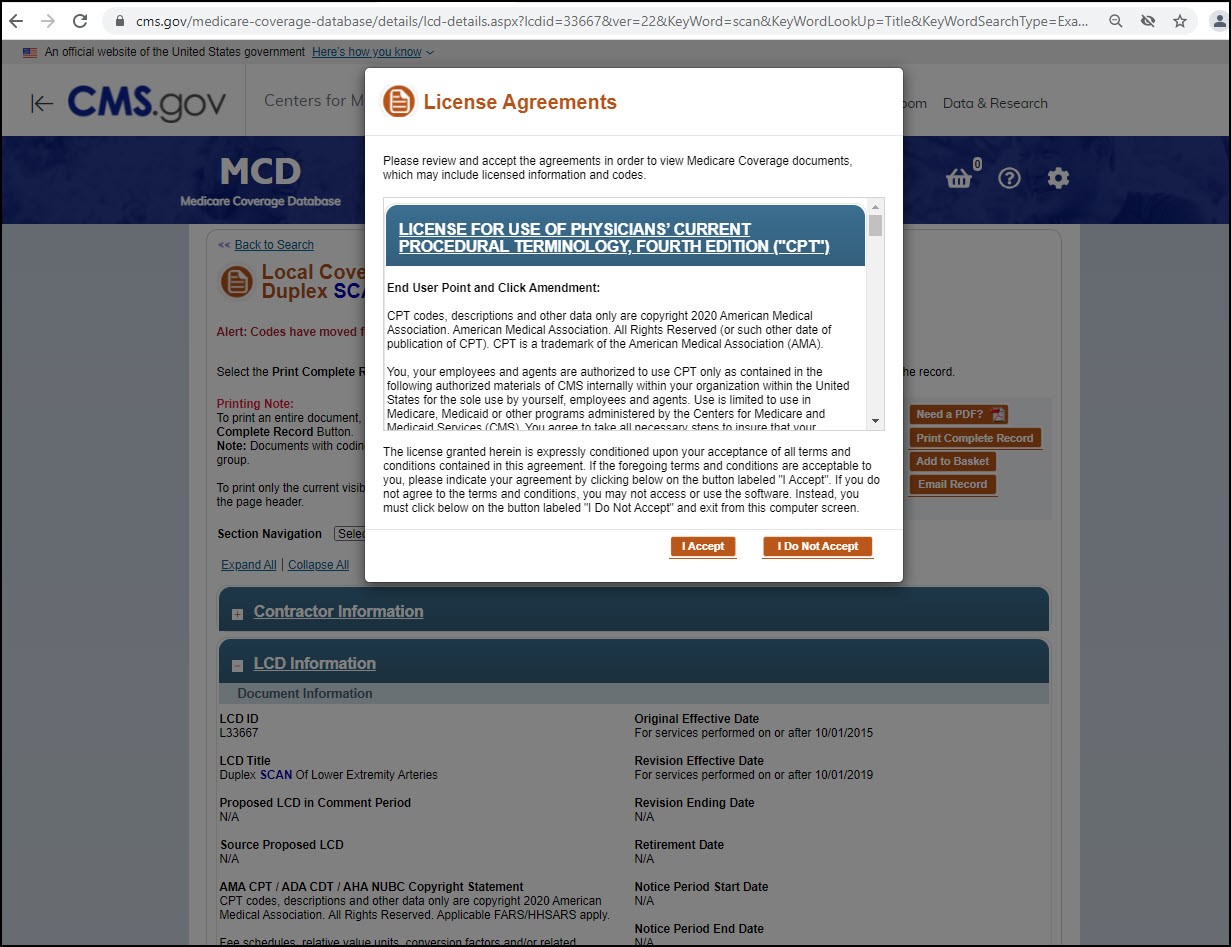User guide - finding LCDs, NCDs, and related coverage information
First Coast LCD search tools
The LCD search tools offer a fast, direct way for providers to search for LCDs. Using the LCD interactive index, providers may search by LCD ID, keyword (title only), article numbers, or CPT/HCPCS code to find LCDs instantly.
Be sure to also view our FastTrack to Medicare coverage policies which provides a hierarchy of critical resources to determine if a Medicare policy exists, and if not, what to do next.
View active, proposed, retired LCDs
| Instructions | Related screenshots |
|---|---|
|
The LCD search options are available directly from the homepage, or the left navigation menu on medicare.fcso.com. To navigate, hover over LCDs/Medical Affairs > Search LCDs and select the LCD index you wish to view: Active / Future Effective, Proposed, or Retired. |
 |
|
Select Active / Future Effective LCDs to easily locate all current LCDs. The index automatically displays all active and future effective LCDs in table format. Providers may search within the table by: Title
Codes included in the CPT/HCPCS codes list are codes included in the articles. Inclusion in this CPT/HCPCS codes list does not imply coverage or non-coverage. For specific information about these codes, please follow the link to the article. Prior to viewing the article, you may be prompted to accept a license agreement. The table defaults to show all records. Limit the results per page by clicking the drop-down selector next to the number of rows displayed at the bottom of the table.
|
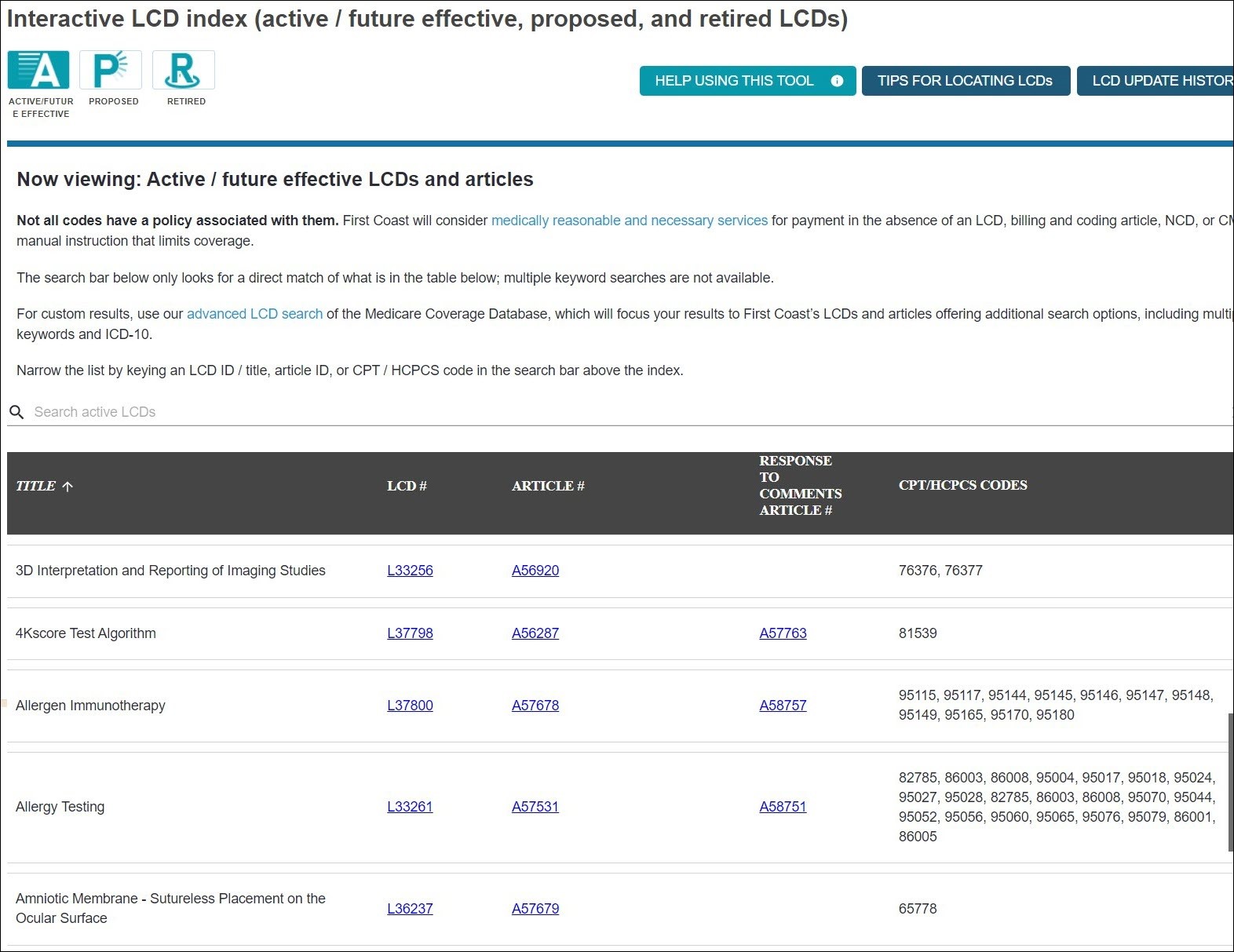 |
|
To search within the index, enter in the criteria in the search bar. All related LCDs will display. Note: The Interactive LCD looks for a direct match of what is in the results table; multiple keyword searches are not available. Use the advanced LCD search for additional options. |
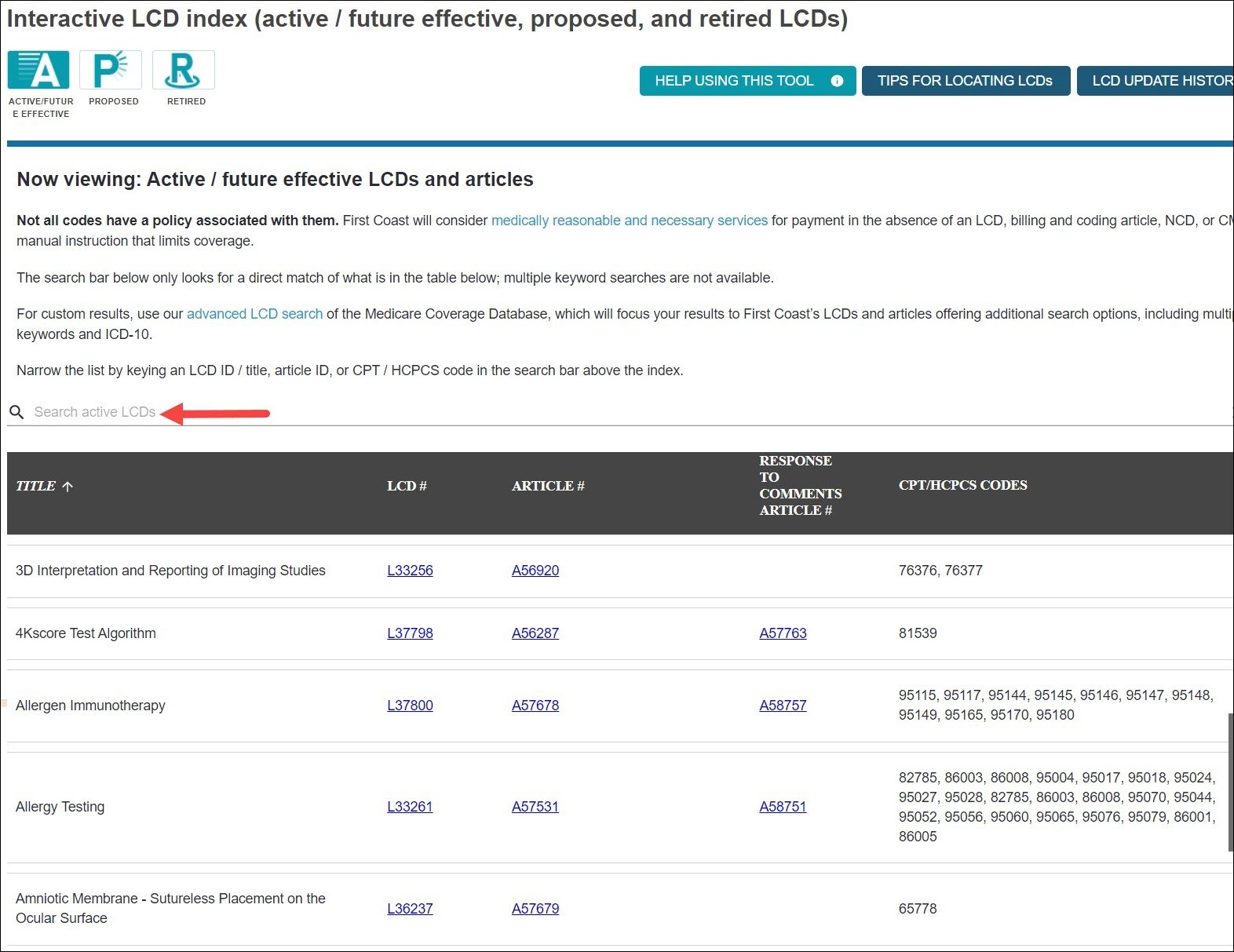 |
| Easily change the display to proposed, or retired LCDs, by clicking the icons at the top of the page. |
|
|
Located on the top right of the Interactive LCD index, are three resources:
|
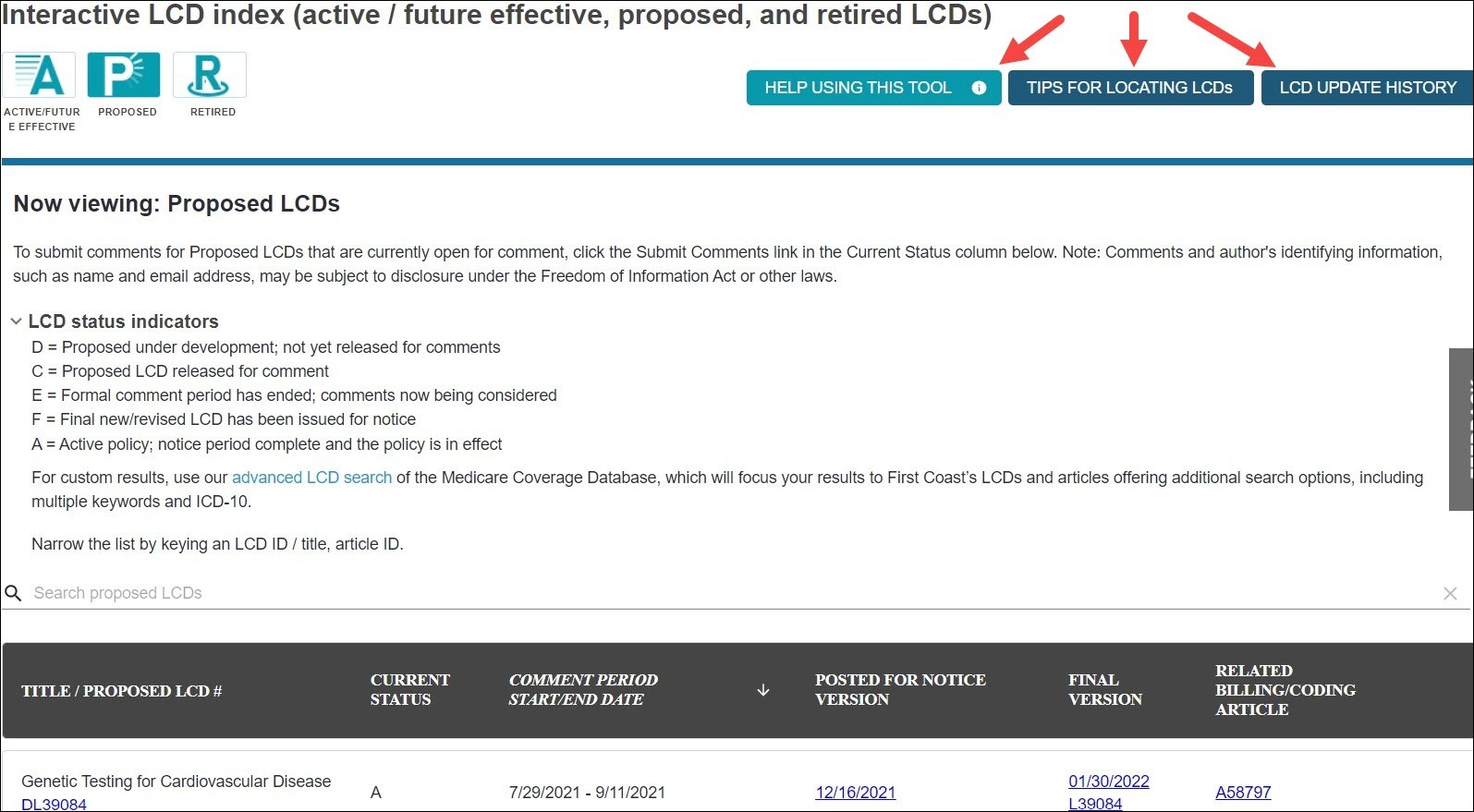 |
|
Help using this tool This page provides details about the index and resources. Also featured, are additional ways to locate and view data. |
|
|
Advanced LCD search Accessible from the Interactive LCD index is the advanced LCD search of the Medicare Coverage Database. This search which will streamline your results to First Coast’s LCDs and articles offering additional search options, including multiple keywords and ICD-10. |
|
|
LCD Update History This page provides a list of billing and coding article updates. |
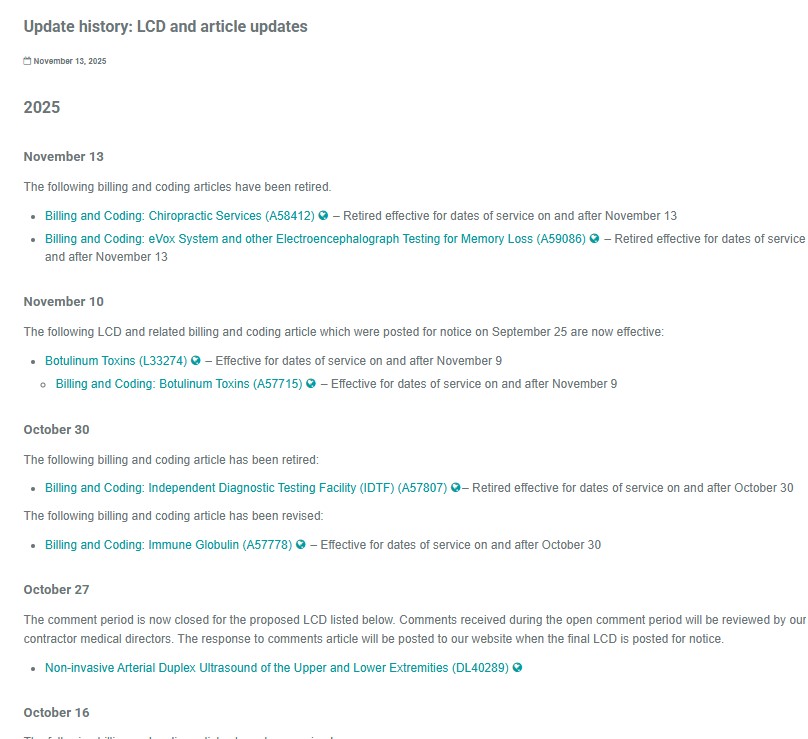 |
LCD and NCD search - using the Medicare coverage database (MCD) LCD
| Instructions | Related screenshots |
|---|---|
| From the Help using this tool button referenced above, click ‘View First Coast's active and proposed LCDs and articles’ to be directed to a filtered search within CMS’ MCD. |
|
|
Using the "Keyword or doc ID" field, search for procedure codes, diagnoses, specific words, or phrases. You may also use the available drop-down menus to limit results further.
Please note that related articles (Billing and coding, Response to comment), LCDs and NCDs are also linked in the "Associated documents" section at the bottom of each LCD and article so you can easily get to the companion documents. |
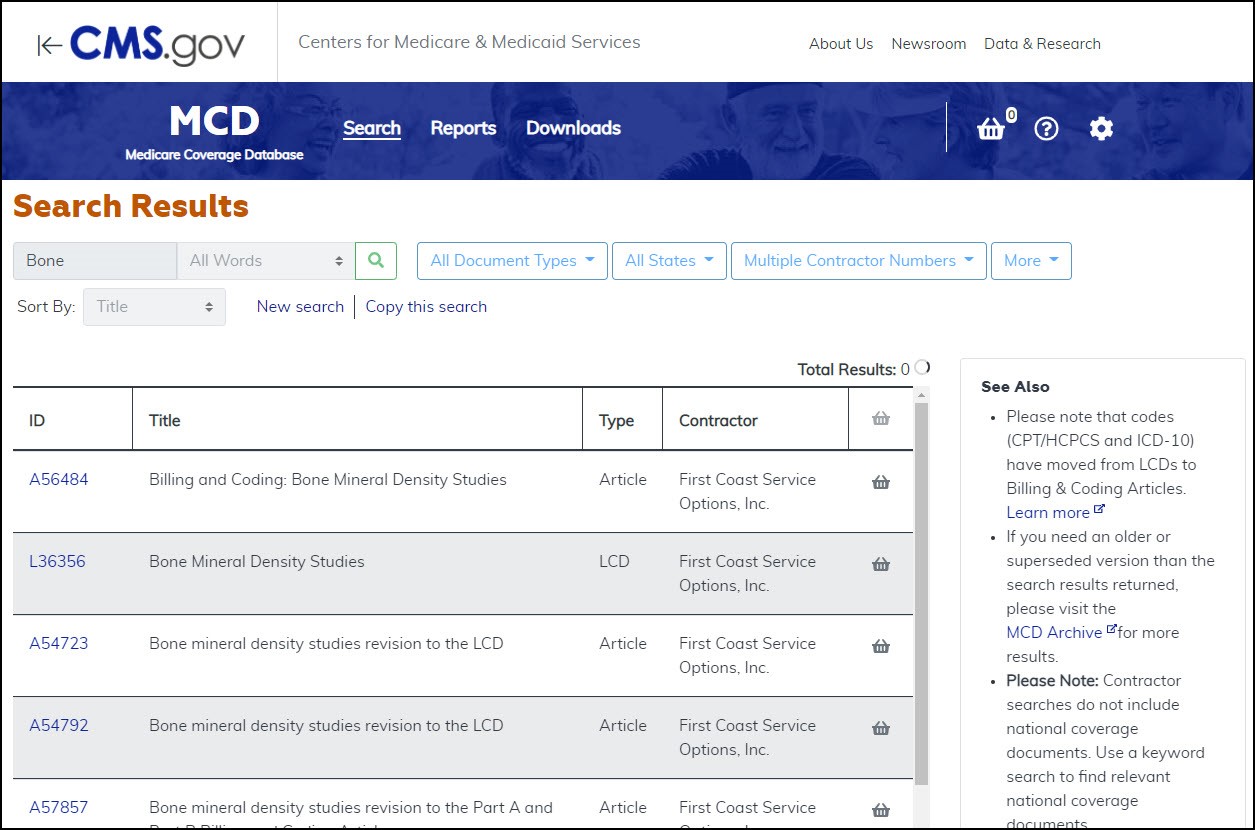
|
|
Results
|
|
CMS Medical Coverage Database (MCD)
Learn how to view all LCDs, NCDs, and related articles by utilizing the MCD available on the CMS website.
| Instructions | Related screenshots |
|---|---|
| You may search the MCD on CMS.gov using the CPT/HCPCS code, document ID (such as the LCD ID), procedure code, or keywords. | 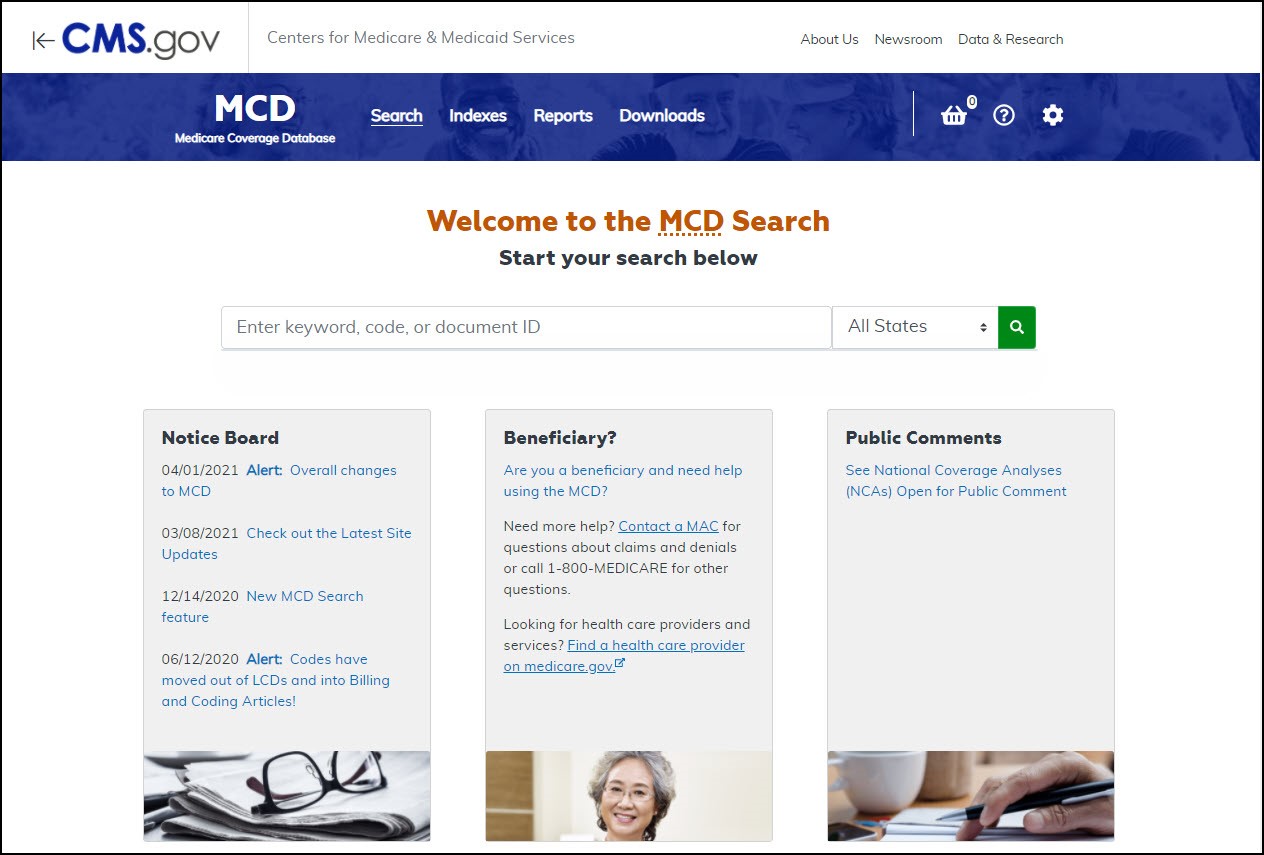 |
|
To limit search results to First Coast specific LCDs first select your location (Florida, Puerto Rico, or U.S. Virgin Islands) in the State drop-down. As you enter your search term, a hint list will display a few potential matches you can select from. |
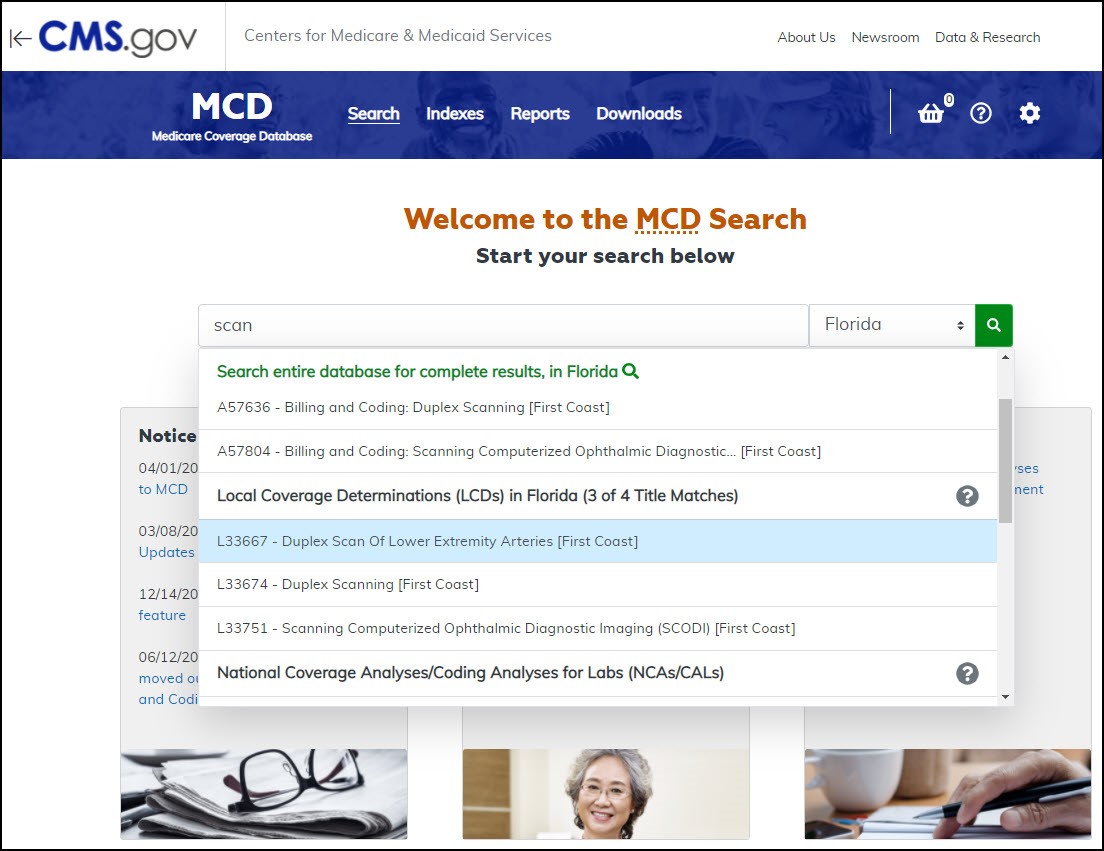 |
|
Results
|
|
|
This example displays the results when searching with the following criteria:
|
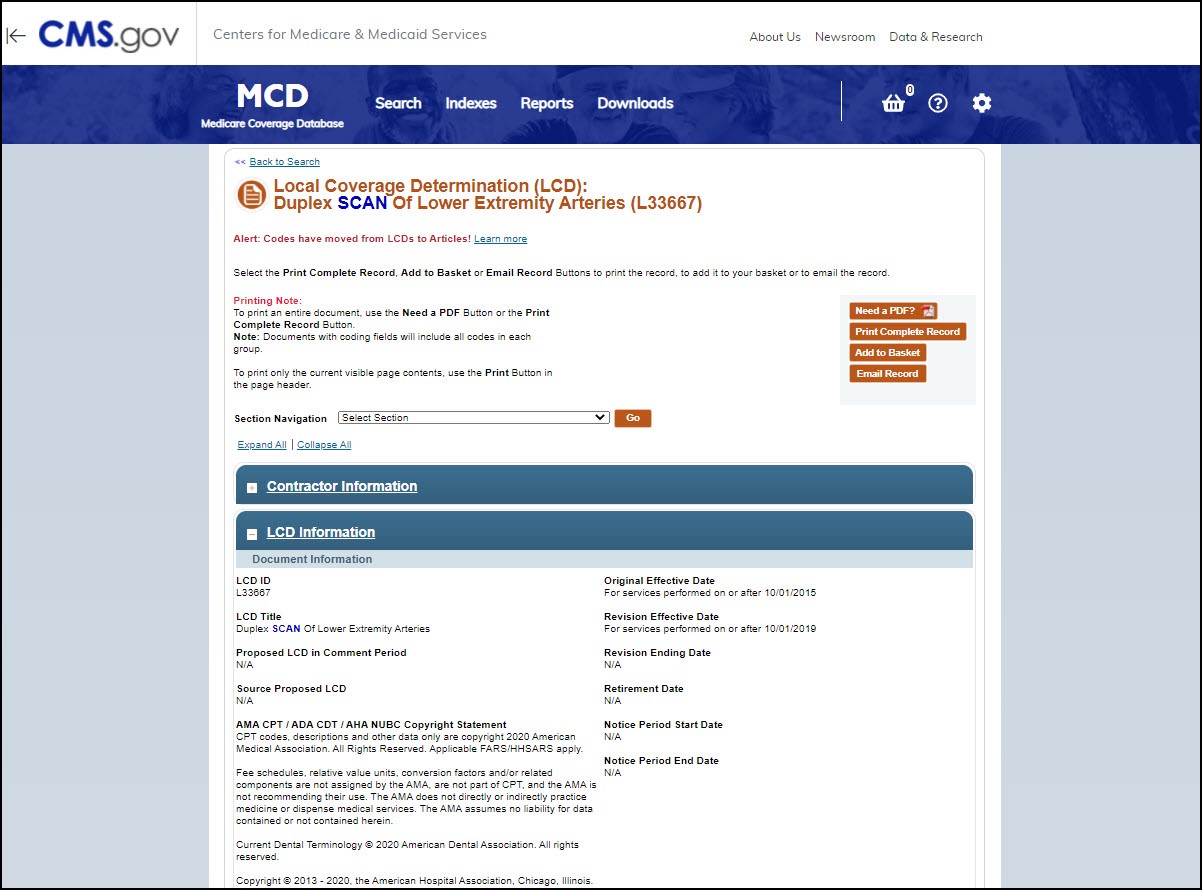 |